 "Launch Bookmark in Browser", or
"Launch Bookmark in Browser", or
underline, very similar to the hyperlinks in a web page.
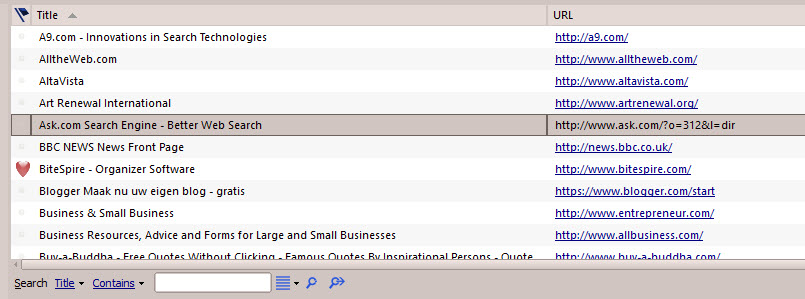
When you wish to launch a Bookmark from your database, there are numerous ways to do this.
To Launch a Bookmark
Right-click on the Bookmark in the list view and select "Launch Bookmark", or
An alternative would be to go to the Bookmarks section and click on the toolbar above the List View or the Card View,
 "Launch Bookmark in Browser", or
"Launch Bookmark in Browser", or
Left click on the Bookmark coloured in blue on the Card View record.
![]()
The easiest way to launch a Bookmark is to left click on the Bookmarks list view URL. You can identify the click area because the text looks blue with an
underline, very similar to the hyperlinks in a web page.
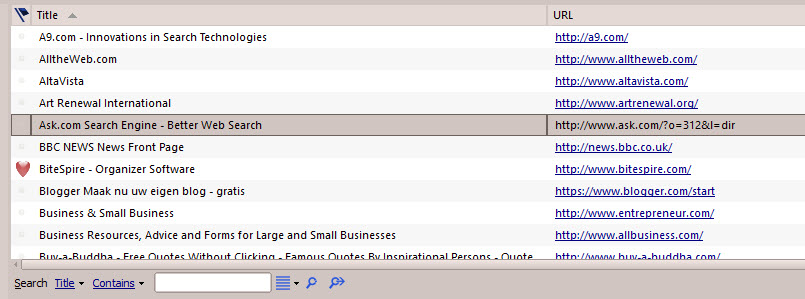
The easy way to launch a Bookmark when you only have the MiniBar shown and not the Bookmarks section is to by clicking on the small drop down arrow next to the Bookmarks button on the MiniBar.
![]()
![]() This shows a drop down menu to access your Bookmarks stored in doogiePIM. The resulting menu is arranged like your folders in the Bookmarks section. The Bookmark records are listed as menu items with a thumbnail tooltip for identification. Click on a Bookmark menu item to launch the Bookmark in your browser. To Add a Bookmark, click on the Command "Add a New Bookmark..." or drag a URL from the browser address bar or web page directly onto the MiniBar.
This shows a drop down menu to access your Bookmarks stored in doogiePIM. The resulting menu is arranged like your folders in the Bookmarks section. The Bookmark records are listed as menu items with a thumbnail tooltip for identification. Click on a Bookmark menu item to launch the Bookmark in your browser. To Add a Bookmark, click on the Command "Add a New Bookmark..." or drag a URL from the browser address bar or web page directly onto the MiniBar.
When you launch a Bookmark, doogiePIM will first try the web browser that is currently running and will open the Bookmark in the browser. If it can't find a browser running, your default web browser will be launched with the Bookmark.
The visit count and the last visited date is automatically updated for URLs you have in your database that have the exact URL of the bookmark you have launched. This is always updated regardless of whether you launch the URL from the Bookmarks section or if you have the URL in a note somewhere in the comments of another record. This unique facility enables you to collect a visitation count to find out which is the most visited URL.
Related Topics